This post is how to run Ansys Electronics solvers (HFSS/Maxwell) on TotalCAE Infinite HPC Clusters and Public cloud on Azure or AWS. See our additional posts on CFX, Mechanical, and Fluent, Icepak.
The primary workflow for Ansys Electronics is below :
1. Upload your model, through the TotalCAE Portal (or tsubmit command line) in batch mode. Just a few clicks to get your model submitted. This works identically for all TotalCAE supported systems including on-premises HPC clusters and public cloud. Alternatively, you can use the Ansys Electronics Desktop Graphical User Interface (GUI) to submit natively to TotalCAE.
2. Post Process on the Visualization Server using Ansys Electronics Desktop.
Using Ansys Electronics in Batch Mode with TotalCAE Portal
To use ANSYS Electronics Desktop in batch mode, login to the TotalCAE portal and choose Ansys Electronics Desktop. Choose the version of Ansys Electronics to run ( in this example version 2022 R1), then click Browse to upload your AEDT model from your machine to the HPC system.
Your data will reside in /work/<username>/ on the cluster. You can do file upload/download through the portal in the Browse button, or use SFTP/SCP built in to Windows 10 at the command line.
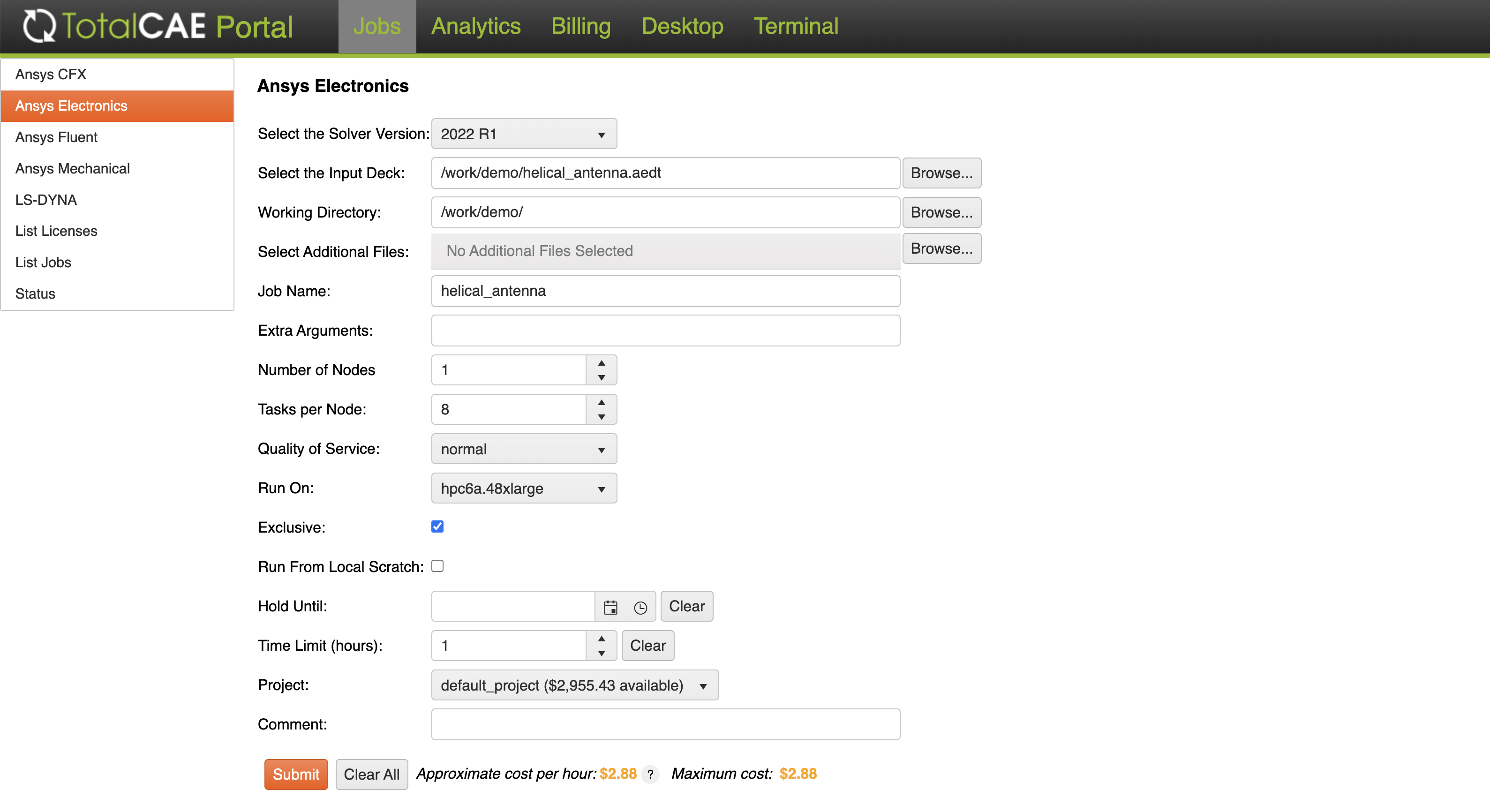
Push the “Submit” button, and your job will be put into the batch system. The system will power on nodes to run your job if you have sufficient Ansys licensing. A job ID will be returned to track your job
You can go to the “List Jobs” menu in the portal, and expand the job id to get details on the current job state ( Running, Pending, or Completed) as well as the list of nodes the job ran on, and any comments about the job.

Once the job is completed you will receive an email, then click on the blue link in the “Working Directory” like below to download your job results.
Post Process
You can either download the results back to your workstation by expanding the job in the “Job List” view and clicking the URL to bring up the download browser, or you can just visualize the results on the cloud via TotalCAE visualization server Desktop tab, and bring up Ansys Electronics Desktop in the resulting window. Click on “Ansys Electronics Desktop” icon , Select File->Load and load your model/results. Note your results are in /work/<username>/ under the folder you created to run the model.
Submitting through Ansys Electronics Desktop
Some customers prefer to use submit jobs directly through the Ansys Electronics Desktop Graphical User Interface instead of the TotalCAE Portal. Click on the Desktop tab, and launch your desktop by clicking “Power On”
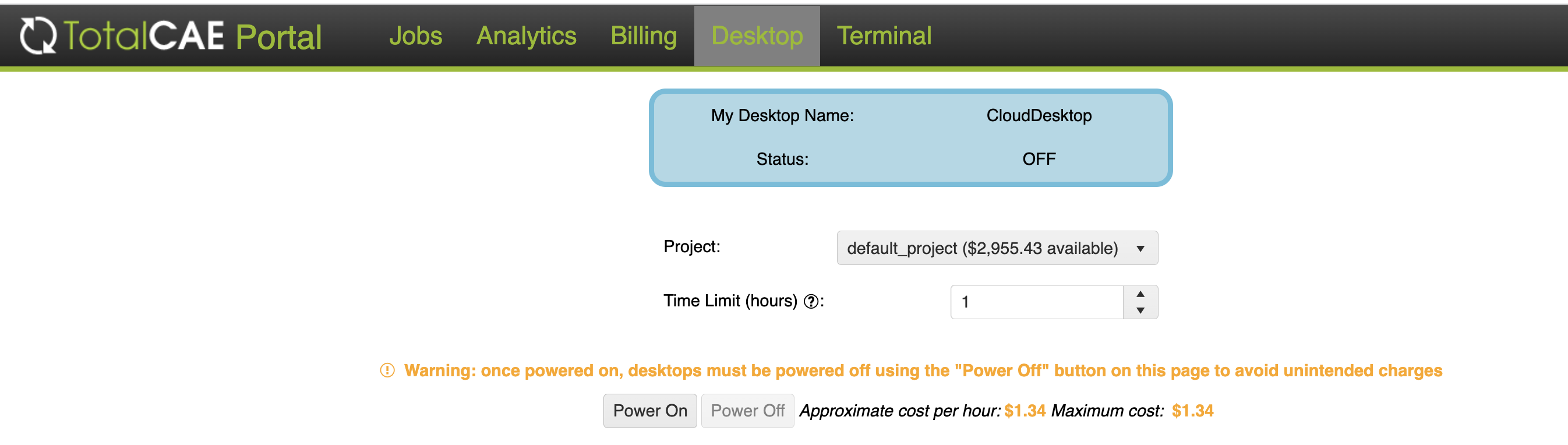
Load your model, and go to Tools->Job Management
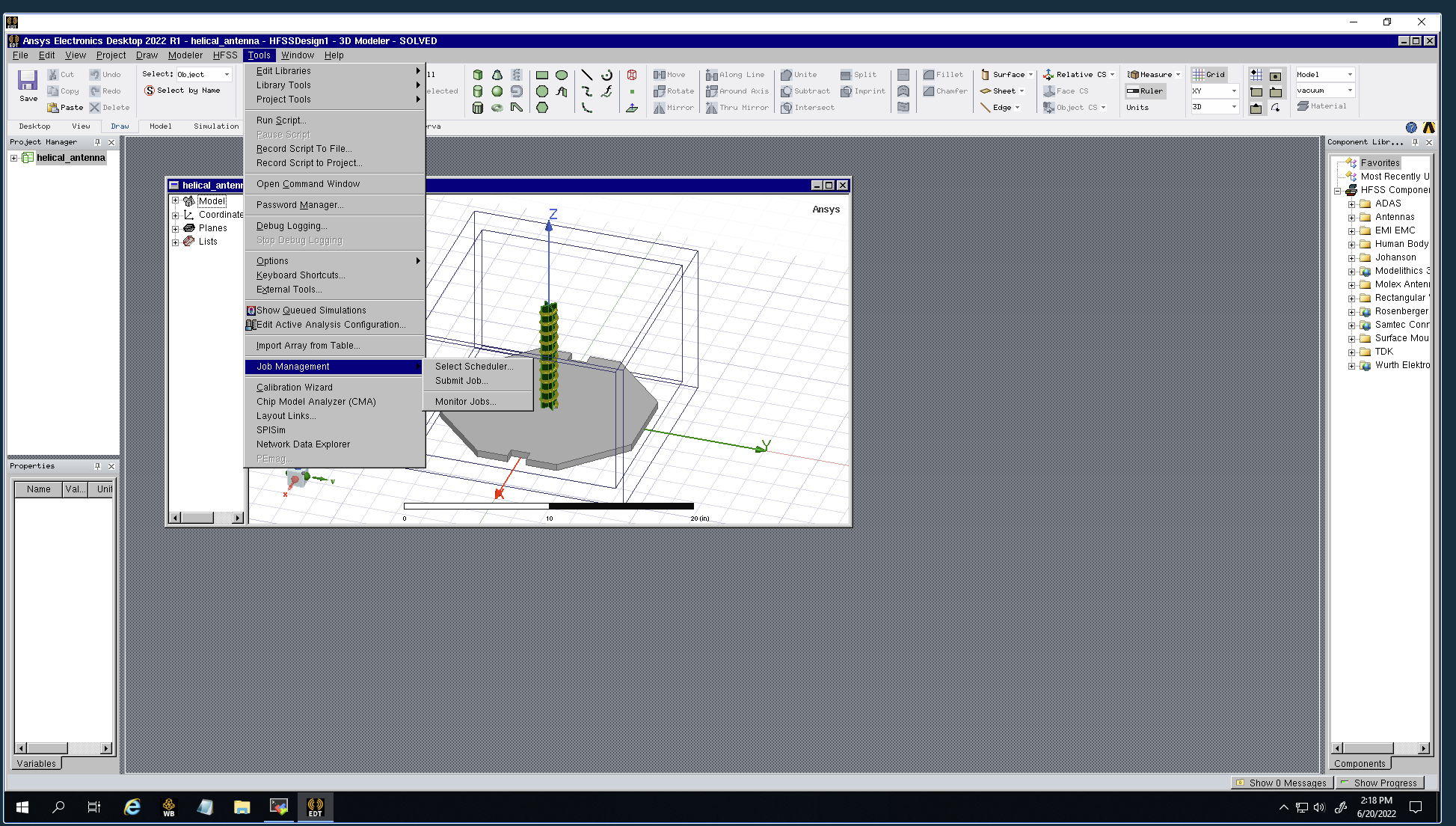
Select the correct scheduler from Tools->Job Management->Select Scheduler.
Next got to Tools->Job Management->Submit Job
Fill in your model, and check you want to monitor the job. Select the Compute Resources to pick the appropriate hardware
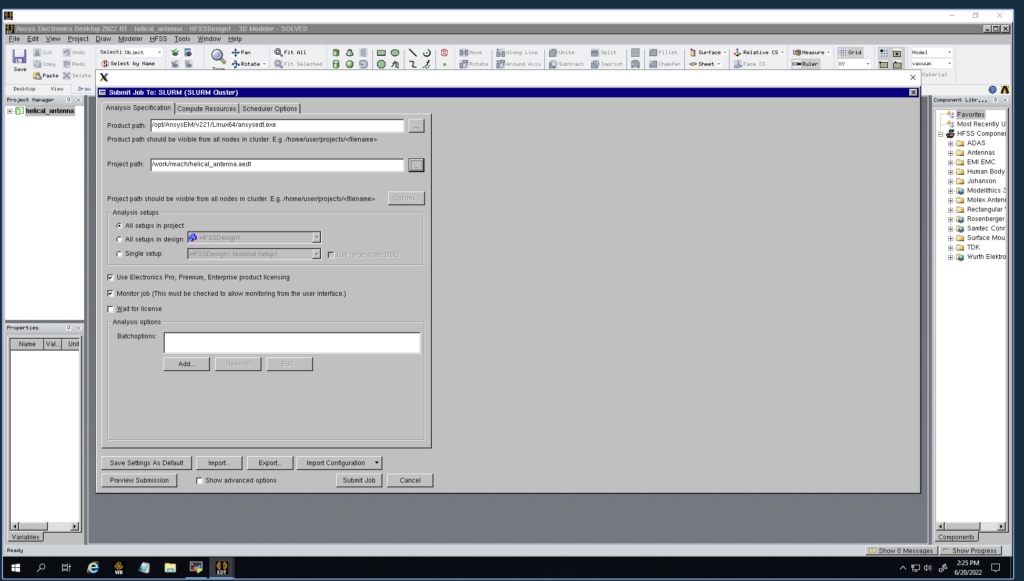
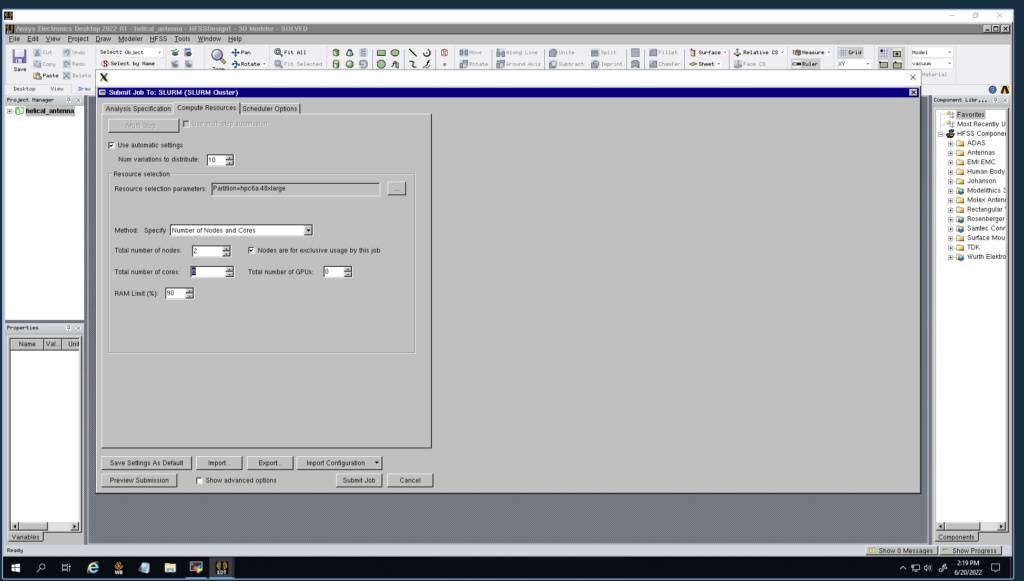
Finally push Submit, a job will be submitted to TotalCAE, and bring up the Ansys monitor. It might take a few minutes for the Ansys monitor to populate until the nodes fully boot and the job is running. You can monitor the status of the nodes and queued jobs in the TotalCAE portal.

