This post is how to run ANSYS CFX on TotalCAE Private and Public cloud. See our additional posts on Fluent, Mechanical, HFSS/Maxwell.
The primary workflow for CFX is:
1. Submit your .def file through the TotalCAE Portal (or tsubmit command line) in batch mode. This works identically for all TotalCAE supported systems including on-premise (private cloud) and public cloud.
2. Post Process on the Visualization Server using standard ANSYS Graphical User Interface such as CFD-Post.
Using ANSY CFX in Batch Mode with TotalCAE Portal
To use ANSYS CFX in batch mode, login to the TotalCAE portal (from your Windows PC with Chrome, or from the Visualization Server and launch Firefox) and select ANSYS CFX. Choose the version of ANSYS CFX to run ( in this example version 19.0), then click Browse to upload a model from your machine to the HPC system.
Your data will reside in /work/<username>/ on the cluster. You can do file manipulations through the portal, or by logging into the cluster with SSH to the head node of the system.
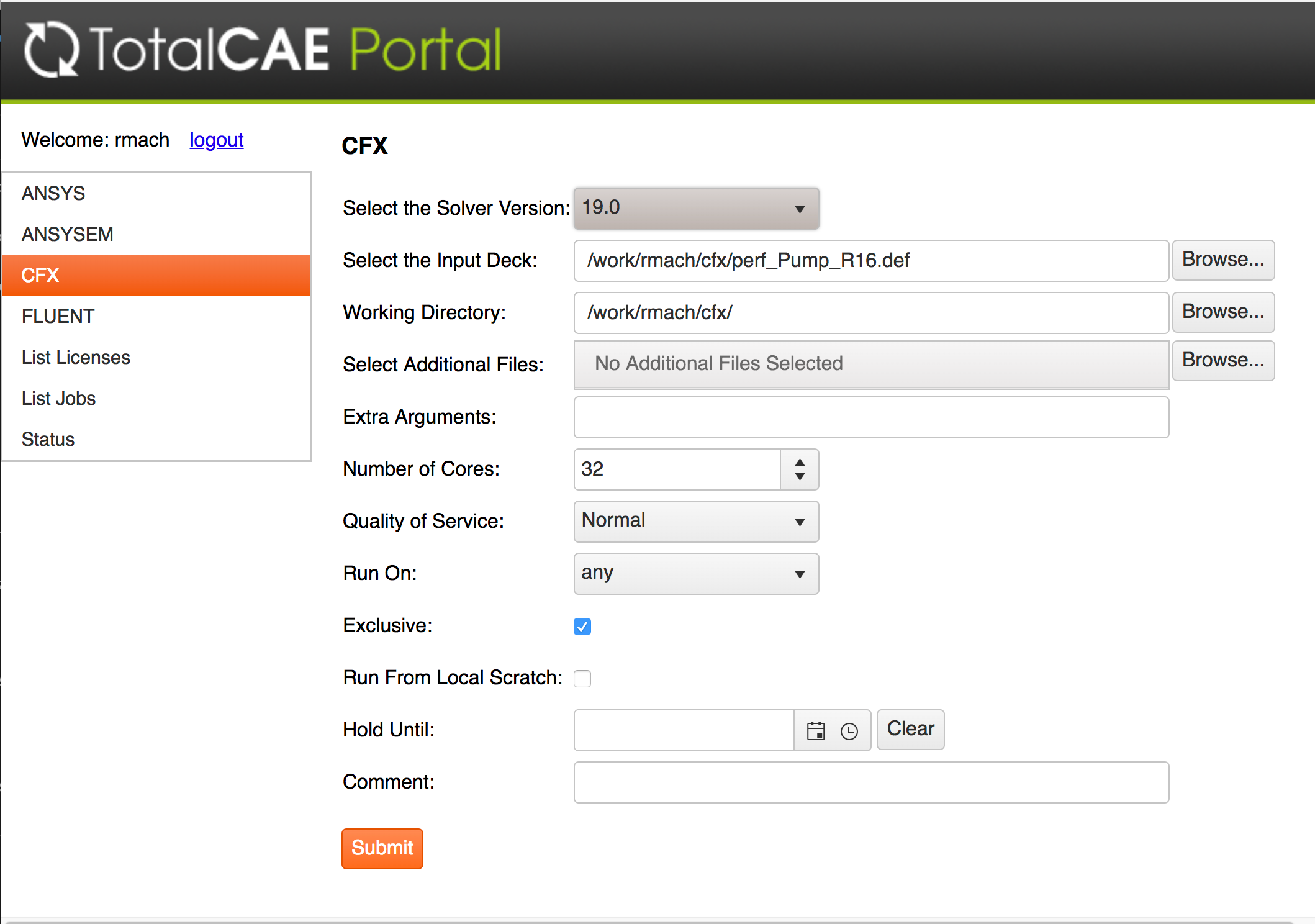
Push the “Submit” button, and your job will be put into the batch system. The system will power on nodes to run your job. A job ID will be returned to track your job
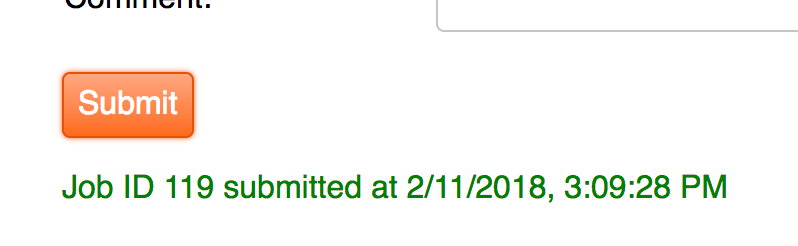
You can go to the “List Jobs” menu in the portal, and expand the job id to get details on the current job state ( Running, Pending, or Completed) as well as the list of nodes the job ran on, and any comments about the job.
Once the job is completed you will receive an email, then click on the blue link in the “Working Directory” like below to download your job results.
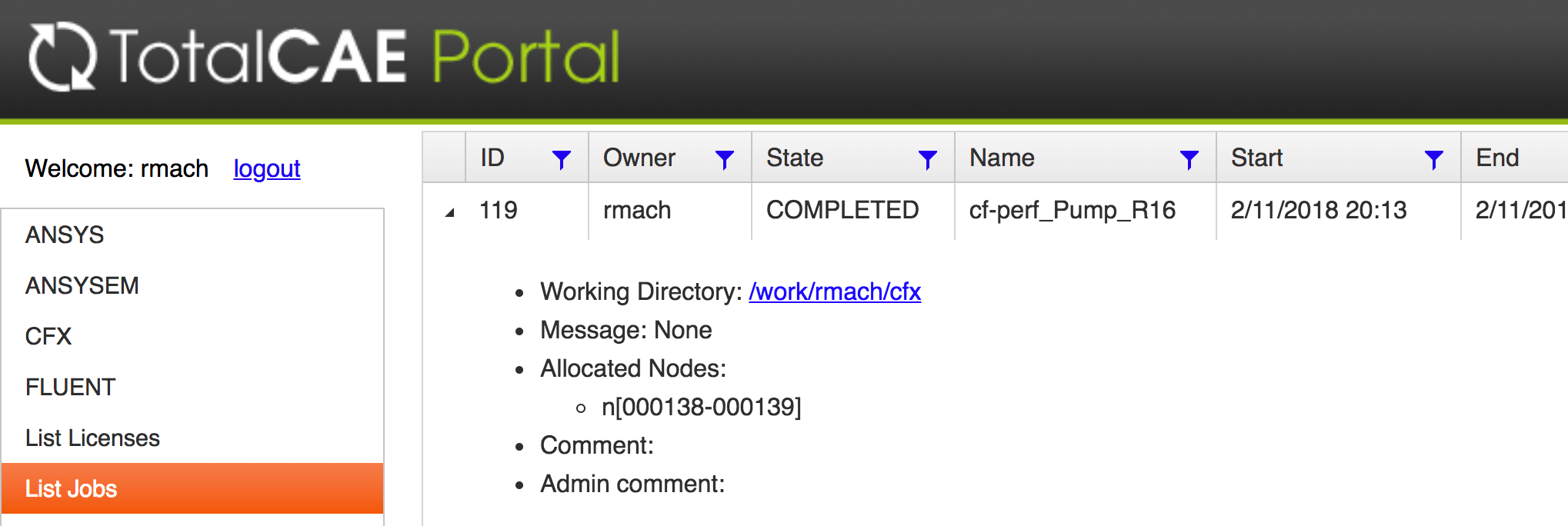
Post Process
You can either download the results back to your workstation, or you can just visualize the results on the cloud via TotalCAE visualization server web page, and bring up ANSYS CFX in the resulting window).
The high level steps are:
- Login to the TotalCAE Visualization Server with Chrome from your Windows or Mac, and click on the “ANSYS CFX” icon on your Desktop
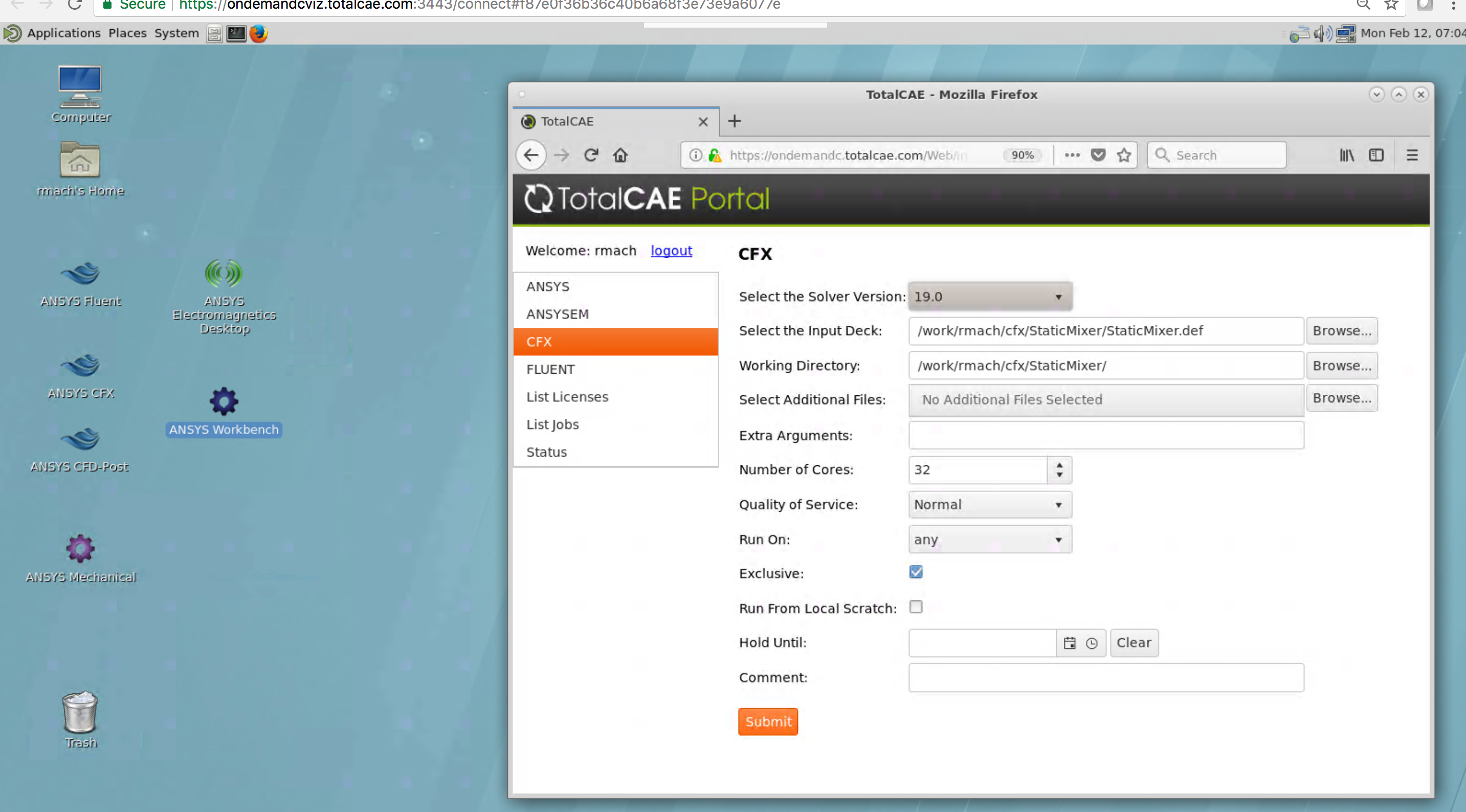
- Click on “ANSYS CFD-Post” icon which brings up that window, and load your model/results. Note your results are in /work/<username>/
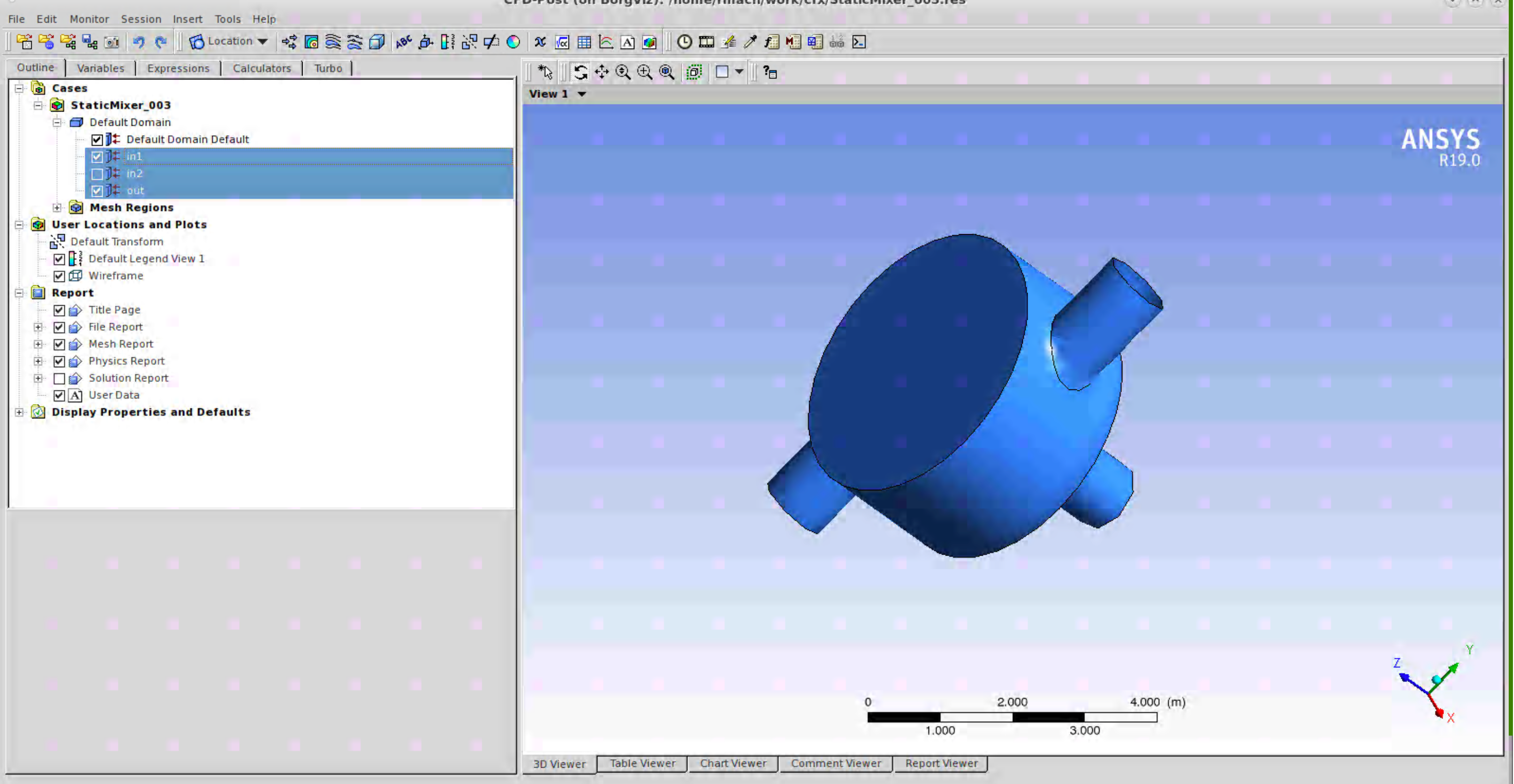
Post Process with ANSYS CFD-Post
